

| Administrator Guide > Desktop and Ribbon Bar > Collection and Recovery Queues > Collection Queue Work Order |
The Collection Queue Work Order ensures related accounts across multiple queues are presented in a specific order. Queue Work Order and Related Accounts Processing is defined from System Management > Collections > Collection Queue Work Order.
 |
This feature is only available with Basic Queuing. It is not visible in System Management when Advanced Queuing is active. |
From the Collection Queue Work Order page administrators can determine queue precedence and identify the order in which related accounts in different queues are presented to users with the workspace Get Next functionality.
Queue precedence is defined by the order in which the queues appear on this page. Queues at the bottom of this page are considered higher priority over the queues listed at the top. When the Include column is checked, a queue is included in the queue work order and accounts within the highest ranked queue are returned first by the Get Next function in the workspace.
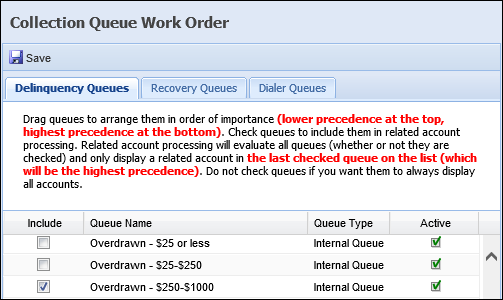
Including a queue in the queue work order also enables related accounts processing to evaluate and determine the order in which related accounts are presented with Get Next. For example, after the account in the highest queue has been presented and worked, the next related account is presented with Get Next. This functionality is an efficient way to not only prioritize the order in which queues are worked, but also ensure that experienced collectors are provided with the opportunity to work a person’s entire relationship, not simply one account.
Related Accounts Processing evaluates all internal and dialer queues to identify accounts related to the same person existing across multiple collection queues. By default, the related accounts process evaluates all queues, regardless of whether or not they are included in the queue work order, but does not return accounts according to queue precedence unless the queue has been included. Reference the Get Next diagram below for an overview of how the related accounts process evaluates and returns an account when Get Next is selected in the workspace:
The scenarios below provide an overview of the queue work order and related accounts functionality using the following account holder information:
Person: Joe Smith
Queues: Delinquent Loans - Auto queue- Account #1001234
Delinquent Loans - Mortgage queue- Account #1005678
These scenarios demonstrate how accounts are prioritized and presented to a user with Get Next when a queue is not a dialer and whether or not it is included in the queue work order.
 Scenario 1- No queues included in the queue work order
Scenario 1- No queues included in the queue work order
In the this scenario, none of the queues listed have been included in the queue work order since the Include check box has not been enabled. Since queue work order is not enabled, Joe Smith’s related accounts are returned within the queue to which they are assigned.
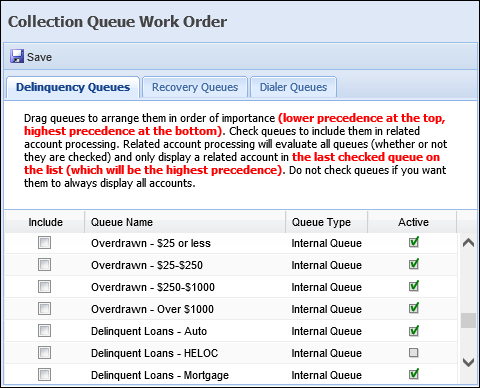
In this example, Joe’s Auto account, account #1001234, is presented to the user working the Delinquent Loans – Auto queue, while Joe’s mortgage account, account #1005678 is presented to the user working the Delinquent Loans - Mortgage queue.
 Scenario 2- Both queues included in the queue work order
Scenario 2- Both queues included in the queue work order
In this scenario, both of the queues listed have been included in the queue work order since the Include check box has been enabled. Since queue work order has been enabled, related accounts processing takes place and Joe's accounts are returned based on the queue precedence defined on this page.
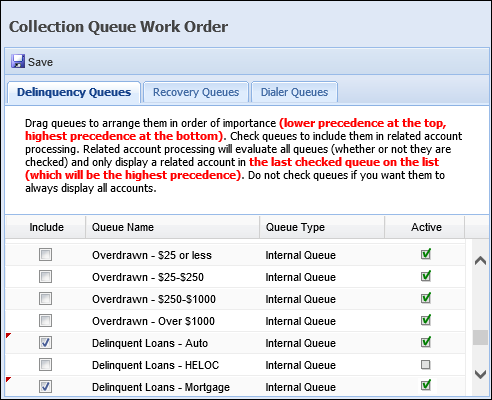
In this example, Joe’s Mortgage account, account #1005678, is presented to the Mortgage collector, since the Delinquent Loans - Mortgage queue has been given highest precedence in the work order. Once the mortgage collector has worked Joe’s mortgage account by running a workflow to deactivate the account in the Delinquent Loans - Mortgage queue, Joe’s auto account, account #1001234, can then be worked by the mortgage collector.
 |
If the area is configured to require All accounts in any queue to be worked, the mortgage collector is required to work Joe’s related account before getting the next account in the mortgage queue. For more information on Area configuration, please see the Areas topic within this guide. |
If Joe’s auto account is not worked by the mortgage collector, it is presented in the Delinquent Loans - Auto queue, but only after Joe’s mortgage account has been worked in the Delinquent Loans - Mortgage queue.
 Scenario 3- One queue included in the queue work order (highest precedence)
Scenario 3- One queue included in the queue work order (highest precedence)
In this scenario, the Delinquent Loans - Mortgage queue is of highest precedence and the only queue included in the queue work order. The way in which Joe’s accounts are presented may depend on the timing in which the queues are worked.
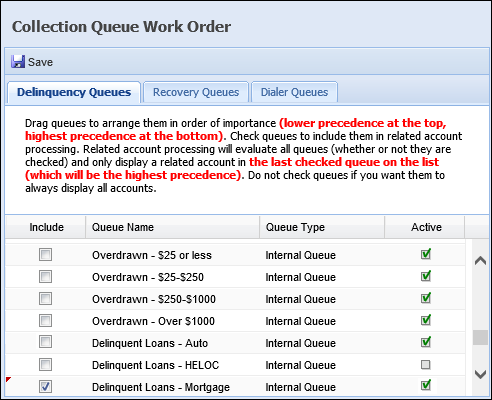
Reference the table below for an overview of these scenarios:
| Scenario | Description | ||
| Delinquent Loans - Mortgage queue worked first |
If the Delinquent Loans - Mortgage queue is worked before the Delinquent Loans - Auto queue, the mortgage collector is presented with Joe’s mortgage account first. Once a workflow has been run to deactivate the mortgage account in the queue, the mortgage collector can then work Joe’s auto account.
The auto account does not present in the Delinquent Loans - Auto queue if it is worked by the Mortgage collector. If the auto account is not worked by the Mortgage collector, it is presented in the Delinquent Loans - Auto queue, but only after Joe’s mortgage account has been worked in the Delinquent Loans - Mortgage queue. |
||
| Delinquent Loans - Auto queue worked first |
If the Delinquent Loans – Auto queue is worked before the Delinquent Loans- Mortgage queue, then the auto collector is presented with Joe’s auto account. Joe’s mortgage account is presented in the Delinquent Loans - Mortgage queue since Related Accounts Processing does not occur for the Delinquent Loans - Auto queue.
|
||
| Both queues being worked at the same time |
If the mortgage collector and the auto collector are working their respective queues at the same time, the order in which Joe’s accounts appear in each queue determines the queue in which it is presented.
If Joe’s account appears higher in the Delinquent Loans - Mortgage queue than the Delinquent Loans - Auto queue, it is presented to the mortgage collector first and the above scenario for Delinquent Loans - Mortgage queue worked first applies. If Joe’s account appears higher in the Delinquent Loans - Auto queue than the Delinquent Loans - Mortgage queue, it is presented to the auto collector first and the above scenario for Delinquent Loans - Auto queue worked first applies. |
 Scenario 4- One queue included in the queue work order (lower precedence)
Scenario 4- One queue included in the queue work order (lower precedence)
In this scenario, the Delinquent Loans- Auto queue is the only queue that has been included in the queue work order. Though it is the only queue included, it holds a lower precedence than the mortgage queue since it is higher in the Collection Queue Work Order grid.
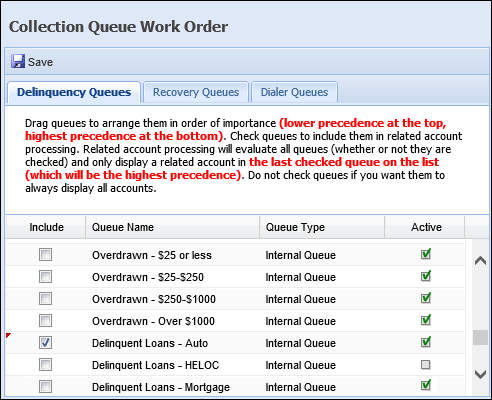
In this example, the mortgage collector is presented with Joe’s mortgage account first, but after a workflow is run to deactivate the mortgage account in the queue, the mortgage collector is also able to work Joe’s auto account.
 |
If the area is configured to require All accounts in any queue to be worked, the mortgage collector is required to work Joe’s related account before getting the next account in the mortgage queue. |
If Joe’s auto account is not worked by the mortgage collector, it is presented in the Delinquent Loans - Auto queue, but only after Joe’s mortgage account has been worked in the Delinquent Loans - Mortgage queue.
The table below provides an overview of the above scenarios and the expected behavior when Get Next is selected in the workspace:
| Queue Included | Expected Behavior with Get Next | ||||
| Delinquent Loans - Auto | Delinquent Loans - Mortgage | Delinquent Loans - Auto | Delinquent Loans - Mortgage | ||
| N | N | Workspace opened for Account #1001234 (Auto). | Workspace opened for Account #1005678 (Mortgage). | ||
| Y | Y | If account 1001234 is not worked in the Delinquent Loans - Mortgage queue, it is presented in the auto queue after account 1005678 is worked by the Mortgage collector. |
Workspace opened for account 1005678. After account 1005678 is worked, account 1001234 can be worked.
|
||
| N | Y | The way in which Joe’s accounts are presented may depend on the timing in which the queues are worked. Reference the table within Scenario 3 for more information. | |||
| Y | N | If account 1001234 is not worked in the Delinquent Loans- Mortgage queue, it is presented in the auto queue after account 1005678 is worked by the Mortgage collector. |
Workspace opened for
|
||
The Collection Queue Work Order page lists all internal and dialer queues. The tabs that display may vary and are dependent upon the functionality enabled for the institution.
 |
The Recovery and Dialer tabs only display when the Recovery solution and/or Dialer functionality is enabled. |
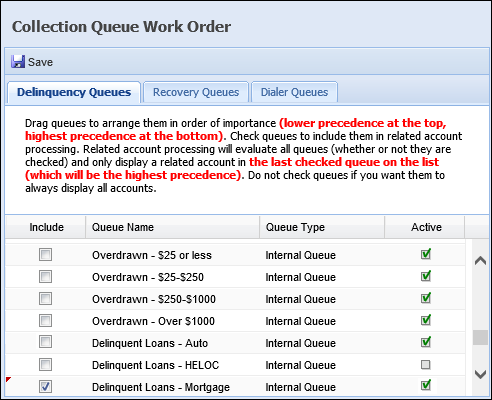
 |
By default, Delinquency and Recovery queues are combined within one tab, but can be organized into separate tabs by selecting the Prevent account work ordering across queue classifications check box in System Management > Modules > Collection > Collection Settings. |
The grid displayed within each tab on this page contains the following columns:
| Column Name | Description | ||
| Include |
Check the Include option to enable the queue work order. When Include is checked, related accounts processing occurs and accounts are returned according to the queue precedence defined on this page.
Leave the Include check box blank to have all accounts within a queue returned with Get Next. |
||
| Queue Name | Displays the name of the Collections Queue. | ||
| Queue Type | Displays the type of Collections Queue, such as Internal or Dialer. | ||
| Queue Classification |
Displays the queue’s classification of either Delinquency or Recovery.
|
||
| Active |
If checked, the queue is active in Temenos Infinity.
|
If dialer functionality is enabled, the Dialer Queues tab lists all active dialer queues in alphabetical order. Dialer Queue Work Order is controlled by the Dialer Setting configured for the Dialer Queue in System Management > Collection > Collection Queues regardless of the work order defined within this tab.
For more information on Dialer Settings, please see the Collection Queues topic within this guide.
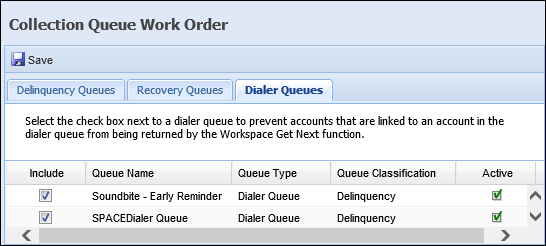
Reference the Get Next diagram above for an overview of how accounts related to an account in a Dialer Queue are evaluated and returned with the workspace Get Next functionality.
To edit the queue work order, click and hold a queue from the list. Drag and drop the queue to arrange it in the desired work order. To include a queue in the queue work order and enable related accounts processing, select the Include check box next to the queue.
 |
Queues at the bottom of the list take higher precedence than queues at the top of the list. |
Once all configurations for Queue Work Order have been made, click  . A success message appears showing the changes were saved successfully. Click OK to close the message and return to the Collection Queue Work Order page.
. A success message appears showing the changes were saved successfully. Click OK to close the message and return to the Collection Queue Work Order page.
 |
Changes made to the queue work order are not implemented in the Get Next process until the initialize process runs the following day. |